Demo
This mode of execution requires the argument "DEMO".
After the virtual initialization of the devices, the About window is shown and the user you can visualize the on-line help.
This execution mode is very useful for the configuration of the application depending on the type of instrument used. The configuration is done by pressing the button DAS Configuration Panel.
The main parameters to be setted for a correct execution are:
- Type of instrument (Page 1)
- Type of CCD sensor ( CCD Setup)
- Station (Page 3)
- Measurement scheduling (Page 4) - for automatic use
- Type of Shutter (Options - Page 5)
Back to DAS Execution Modes
Back to main++++++++++++++++++++++++++++++++++++++++++++++++++++++++++++++++++++++++++
Manual
For the manual mode the application ...\DASxxx\DAS.EXE has to be executed
or
the shortcut "DAS Manual" in the group created by the Automatic Setup has to be selected.
The program starts and the DAS MAIN Graphic User Interface is loaded.
The DAS MAIN Graphic User Interface allows for the monitoring and the management of the equipment
Back to main
SZA Driven
This mode of execution requires the argument "SZAPRG".
SZAPRG is an ASCII file where are specified:
- The Minimum SZA of execution of the tabulated measurement specified in the PRG file given as third argument
- The Maximum SZA of execution of the PRG file
- The name of a valid PRG file
The syntax of the SZAPRG file is very simple:
SZAMin SZAMax xxxxxxx.PRG
where:
- SZAMin = Minimum Solar Zenith Angle
- SZAMax = Maximum SZA
- xxxxxxx.PRG = Name of the PRG file to be executed
At the beginning of the execution, DAS checks if the specified PRG files are in the working directory, If they are not present DAS alerts the user with a proper message.
The Automatic Procedure choose which prg file will be executed
The same SZAPRG file will be executed day after day
NOTE - A maximum of 16 PRG file can be loaded
An Example of SZAPRG File is shown below
Back to main
AM PM SZA Driven
This mode of execution requires the argument "MASTERSZA".
MASTERSZA is an ASCII file where are specified:
- For AM period:
- The Maximum SZA of execution of the tabulated measurement specified in the PRG file given as third argument
- The Minimum SZA of execution of the PRG file
- The name of a valid PRG file
- For PM period:
- The Minimum SZA of execution of the tabulated measurement specified in the PRG file given as third argument
- The Maximum SZA of execution of the PRG file
- The name of a valid PRG file
- For AM period:
- SZAMax SZAMin xxxxxxx.PRG
where:- SZAMin = Minimum Solar Zenith Angle
- SZAMax = Maximum SZA
- xxxxxxx.PRG = Name of the PRG file to be executed
- SZAMin = Minimum Solar Zenith Angle
- SZAMax SZAMin xxxxxxx.PRG
- For PM period:
SZAMin SZAMax xxxxxxx.PRG
where:- SZAMin = Minimum Solar Zenith Angle
- SZAMax = Maximum SZA
- xxxxxxx.PRG = Name of the PRG file to be executed
At the beginning of the execution, DAS checks if the specified PRG files are in the working directory, If they are not present DAS alerts the user with a proper message.
The Automatic Procedure choose which PRG file will be executed
The same MASTERSZA file will be executed day after day
- SZAMin = Minimum Solar Zenith Angle
NOTE - A maximum of 16 PRG file can be loaded
An Example of MASTERSZA File is shown below
Back to main
Automatic timed
This mode of execution requires the argument "MASTER".
MASTER is an ASCII file where are specified:
- 1) The time of init of execution of the tabulated measurement specified in the PRG file given as third argument
- 2) The time of end of execution of the PRG file
- 3) The name of a valid PRG file
The syntax of the MASTER file is very simple:
HHs MMs sss HHe MMe sse xxxxxxx.PRG
where:
- HHs = Hours of start
- MMs = Minutes of start
- sss = Seconds of Start
- HHe = Hours of end
- MMe = Minutes of end
- sse = Seconds of End
- xxxxxxx.PRG = Name of the PRG file to be executed
The MASTER file contains also 3 lines of Headers - Please don't add any line!!!!!
At the beginning of the execution, DAS checks if the specified PRG files are in the working directory, If they are not present DAS alerts the user with a proper message.
The Automatic Procedure choose which prg file will be executed
The same MASTER file will be executed day after day
NOTE - A maximum of 16 PRG file can be loaded
An Example of MASTER File is shown below
Back to main
LOG Mode
In this case the command to give in the shortcut or at the command prompt is:
DAS.EXE [filename].log
Filename.log is the name of a recognized log file, created by DAS, containing the time series of the working parameters of the instrument (Temperatures of the Optical Mechanical Unit (OMU), of the Electric Control Unit (ECU) and of the CCD Camera)
. The program starts and the empty plot window is displayed. Then the user has to choose the quantity to plot.
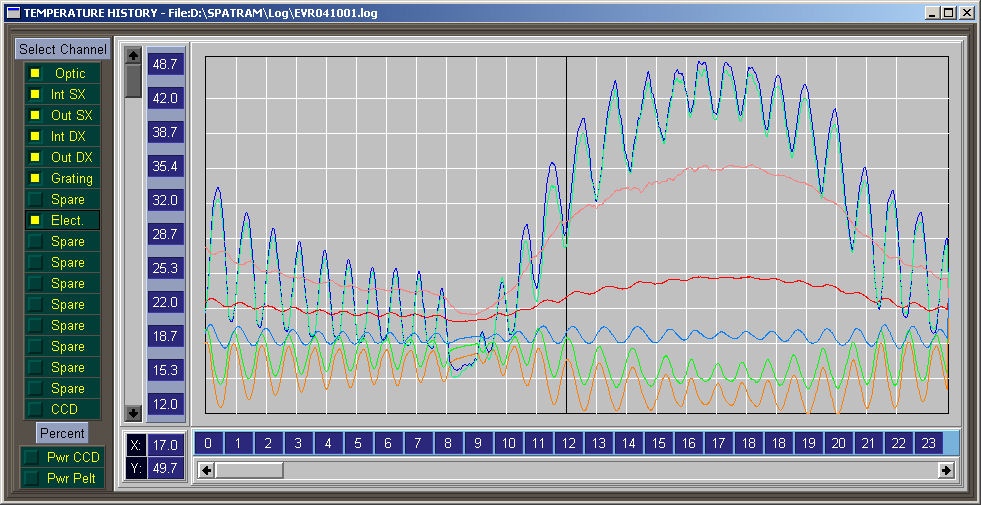
If the program has been installed with tha Automatic Setup a double click on the file of measurements starts also the program
Back to main
DOAS Mode
In this case the command to give in the shortcut or at the command prompt is:
DAS.EXE doas
The program starts and the DOAS main panel is loaded.
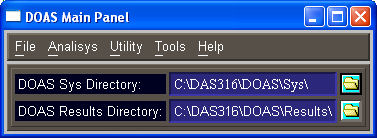
Back to main
Off Line Plot
In this case the command to give in the shortcut or at the command prompt is:
DAS.EXE offlineplot [filename]
filename is the name of a recognized file of measurements (*.dat -ASCII, or *.bif - Binary)
If the program has been installed with tha Automatic Setup a double click on the file of measurements starts also the program
The program starts and the measurements in the file are plotted.
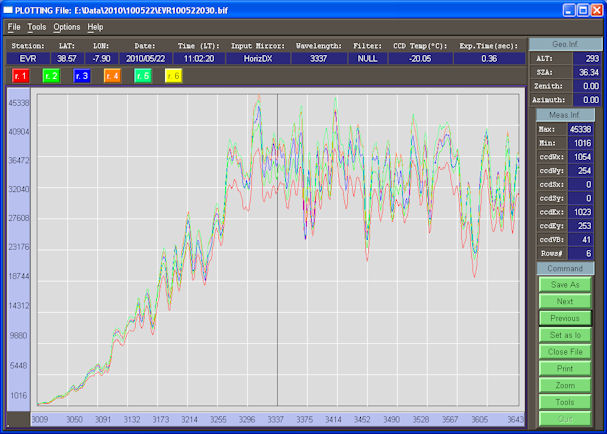
If the argument [filename] is omitted the Plot GUI is created
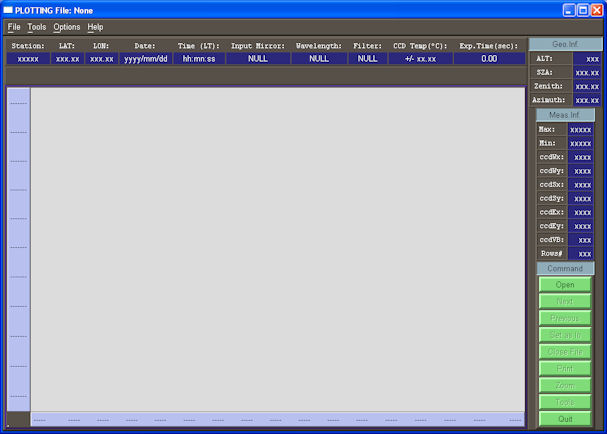
The data file to plot can be selected with the command button on the right or with the menu on the top creating the browser
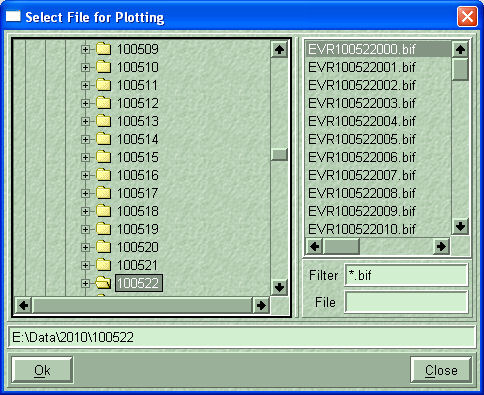
Back to main
Automatic
For the automatic use a shortcut to the executable DAS.EXE has to be created with an argument that specify the name of the ASCII file containing the key-words and the parameters for pre-defined measurements cycles (*.PRG),

or can be used one of the shortcuts "DAS AUTO -> xxxxx" in the group created by the Automatic Setup.
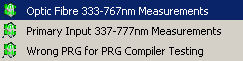
At the beginning of execution a check on the existence of the PRG file is done.
If the file doesn't exist the user is warned and the program quits
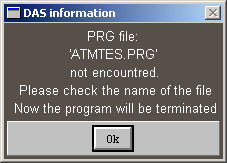
If the file exists the syntax of the PRG file is checked.
if there are errors on the keywords or the parameters again the DAS ask for action to take...
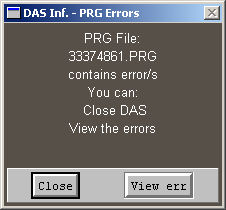
If the button ViewErr is pushed, 2 edit windows showing the PRG file and the errors encountred in are created
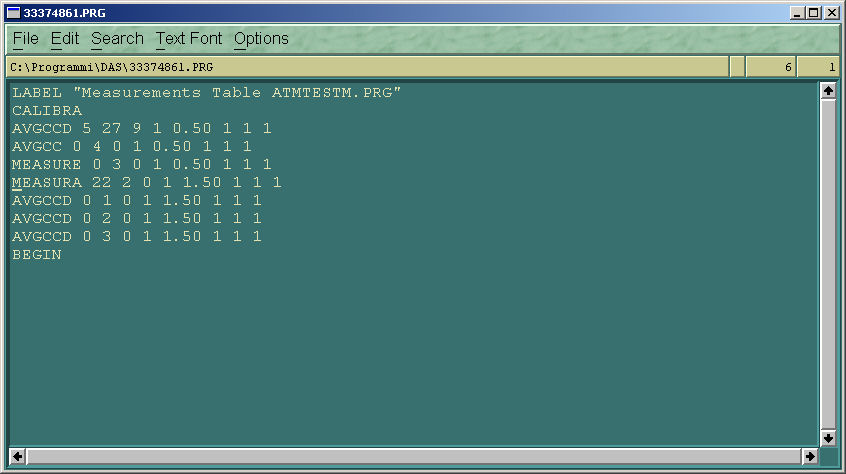
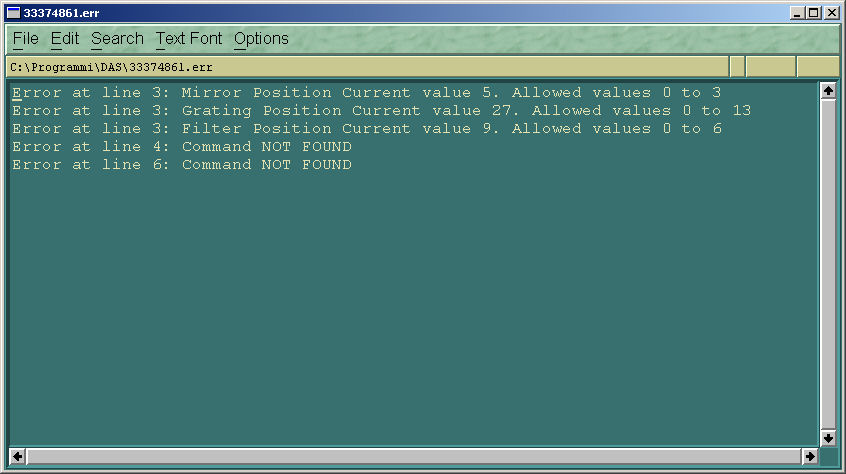
After the PRG file is rightly loaded, as for the DAS MAIN Graphic User Interface the devices connected to the equipment (CCD Camera, AMSs and ADConverter are initialized
DAS waits until when the working CCD temperature is reached. Only at this moment the measurements begin. For the format of the file *.PRG see Automatic and Unattended Mode.
Back to main
